Gmail needs a delayed send button so you can schedule when your email will be sent. Like on birthdays and when you know the person will be at his desk, not on BB. I don't know why they don't introduce that. Just like I don't know why Facebook don't allow you to pay for tickets when you RSVP for FB events. I guess it's bureaucracy or legal issues.
I even suggested it as a feature on Gmail labs (although it seems to have deleted my original post... very strange but follow ups are here.)
The only way to do it now is to use gmail through Outlook and use its Do Not Deliver Before function. For your benefit.
Gmail on Outlook
- Enable POP in your email account. Don't forget to click Save Changes when you're done.
- Open Outlook.
- Click the Tools menu, and select E-mail Accounts...
- Click Add a new e-mail account, and click Next.
- Choose POP3 as your server type by clicking the radio button, and click Next.
- Fill in all necessary fields to include the following information:
User Information
Your Name: Enter your name as you would like it to appear in the From: field of outgoing messages.
Email Address: Enter your full email address (username@gmail.com or username@your_domain.com)Server Information
Google Apps users, enter the server names provided, don't add your domain name in this step.
Incoming mail server (POP3): pop.gmail.com
Outgoing mail server (SMTP): smtp.gmail.comLogin Information
User Name: Enter your Gmail username (including @gmail.com). Google Apps users, enter your full address in the format username@your_domain.com
Password: Enter your email password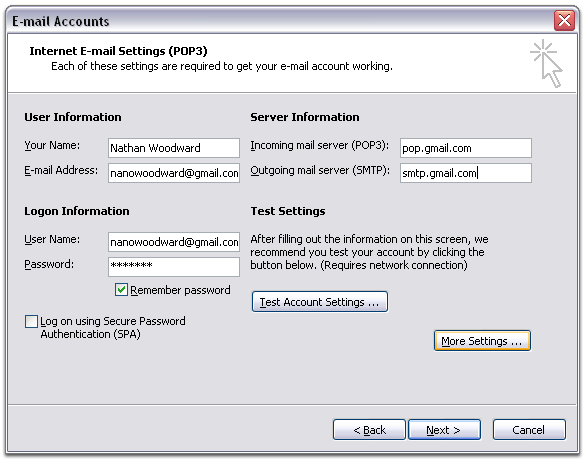
- Click More Settings... and then click the Outgoing Server tab.
- Check the box next to My outgoing server (SMTP) requires authentication and select Use same settings as my incoming mail server.

- Click the Advanced tab, and check the box next to This server requires an encrypted connection (SSL) under Incoming Server (POP3).

- Check the box next to This server requires an encrypted connection (SSL) under Outgoing Server (SMTP), and enter 465 in the Outgoing server (SMTP) box.
- Click OK.
- Click Test Account Settings... After receiving Congratulations! All tests completed successfully, click Close.
- Click Next, and then click Finish.
- Download the latest updates for Outlook from Microsoft. This will help prevent the most common Outlook errors Gmail users see.
Congratulations! You're done configuring your client to send and retrieve Gmail messages.
Using Outlook Delayed Send
- In the Message window (where you type your email content), click the Options button. Alternatively, click on View -> Options.
- In the Message Options dialog window, select and tick the “Do Not Deliver Before” check box, under the Delivery Options. Then choose the desired send date and time to deliver the email by using the calendar and time drop down list.
- Click Close and then click OK.
The email message that is delayed sending in future date will be held in the Outbox folder after you clicking on Send button. Once the specified assigned date and time is reached, the email will be sent and delivered, and email been moved to Sent Items folder automatically, provided you’re connected to Internet.
The delay email sending trick works in most version of Microsoft Outlook, i.e Microsoft Outlook 2007, 2003, XP and 2000. Beside, as the Do Not Deliver Before delay sending function is a feature of Microsoft Outlook (but not Outlook Express), works independently of email account providers, and Outlook can be configured to access many popular free email accounts, thus the postponement of email sending feature can be extend to these free mail accounts, as long as these email providers support one of the email transfer protocols that Outlook supports, such as POP3, SMTP, IMAP, Microsoft Exchange Server and HTTP (for MSN and Hotmail or Windows Live Mail). In quick glance, almost all of the most popular free webmail such as Google Gmail, Yahoo (only paid premium account), Hotmail (Windows Live Mail), Fastmail, AOL, Inbox.com, AIM, HotPOP, can delay sending message by configuring Outlook to access the email account instead of using webmail interface.

No comments:
Post a Comment